Rails apps are built on an MVC (Model, View, Controller) architecture. In the last few articles of this miniseries, we've focused exclusively on the model component of MVC, building tables in the database, building corresponding models in Rails, and importing the data through Rails models into the database. Now that we have a bunch of monster taming data in the database, we want to be able to look at that data and browse through it in a simple way. We want a view of that data. In order to get that view, we'll need to request data from the model and make it available to the view for display, and that is done through the controller. The view and controller are tightly coupled, so that we can't have a view without the controller to handle the data. We also need to be able to navigate to the view in a browser, which means we'll need to briefly cover routes as well. Since that's quite a bit of stuff to cover, we'll start with the simpler monster material model as a vehicle for explanation.
Create All The Things
Before we create the view for the monster material model, we'll want to create an index page that will have links to all of the views and different analyses we'll be creating. This index will be a simple, static page so it's an even better place to start than the material view. To create the controller and view for an index page, we enter this in the shell:$ rails g controller Home indexRails.application.routes.draw do
get 'home/index'
root 'home#index'
end<h1>Home#index</h1>
<p>Find me in app/views/home/index.html.erb</p><h1>Final Fantasy XIII-2 Monster Taming</h1>
<%= link_to 'Monster Materials', '#' %>Create a Monster Materials Page
Notice that for the index page we created a controller, but we didn't do anything with it. The boilerplate code created by Rails was sufficient to display the page that we created. For the materials page we'll need to do a little more work because we're going to be displaying data from the material table in the database, and the controller will need to make that data available to the view for display. First thing's first, we need to create the controller in the shell:$ rails g controller Material indexRails.application.routes.draw do
get 'material/index'
get 'home/index'
root 'home#index'
endclass MaterialController < ApplicationController
def index
@materials = Material.all
end
end<h1>Monster Materials</h1>
<table>
<tr>
<th>Name</th>
<th>Grade</th>
<th>Type</th>
</tr>
<% @materials.each do |material| %>
<tr>
<td><%= material.name %></td>
<td><%= material.grade %></td>
<td><%= material.material_type %></td>
</tr>
<% end %>
</table>
Now we have another page with a table of monster materials, but we can only reach it by typing the correct path into the address bar. We need to update the link on our index page:
<h1>Final Fantasy XIII-2 Monster Taming</h1>
<%= link_to 'Monster Materials', material_index_path %>Adding Some Polish
The material table view is functional, but it would be nicer to look at if it wasn't so...boring. We can add some polish with the popular front-end library, Bootstrap. There are numerous other more fully featured, more complicated front-end libraries out there, but Bootstrap is clean and easy so that's what we're using. We're going to need to install a few gems and make some other changes to config files to get everything set up. To make matters more complicated, the instructions on the GitHub Bootstrap Ruby Gem page are for Rails 5 using Bundler, but Rails 6 uses Webpacker, which works a bit differently. I'll quickly summarize the steps to run through to get Bootstrap installed in Rails 6 from this nice tutorial.First, use yarn to install Bootstrap, jQuery, and Popper.js:
$ yarn add bootstrap jquery popper.jsconst { environment } = require('@rails/webpacker')
const webpack = require('webpack')
environment.plugins.append('Provide',
new webpack.ProvidePlugin({
$: 'jquery',
jQuery: 'jquery',
Popper: ['popper.js', 'default']
})
)
module.exports = environmentimport "bootstrap";
import "../stylesheets/application";
document.addEventListener("turbolinks:load", () => {
$('[data-toggle="tooltip"]').tooltip()
$('[data-toggle="popover"]').popover()
})
@import "~bootstrap/scss/bootstrap";<!DOCTYPE html>
<html>
<head>
<title>Bootstrapper</title>
<%= csrf_meta_tags %>
<%= csp_meta_tag %>
<%= stylesheet_link_tag 'application', media: 'all', 'data-turbolinks-track': 'reload' %>
<%= stylesheet_pack_tag 'application', media: 'all', 'data-turbolinks-track': 'reload' %>
<%= javascript_pack_tag 'application', 'data-turbolinks-track': 'reload' %>
</head>
<body>
<%= yield %>
</body>
</html>Still boring. That's okay. It's time to start experimenting with Bootstrap classes so we can prettify this table. Bootstrap has some incredibly clear documentation for us to select the look that we want. All we have to do is add classes to various elements in app/views/material/index.html.erb. The .table class is a must, and I also like the dark header row, the striped table, and the smaller rows, so let's add those classes to the table and thead elements:
<h1>Monster Materials</h1>
<table id="material-table" class="table table-striped table-sm">
<thead class="thead-dark">
<tr>
<th scope="col">Name</th>
<th scope="col">Grade</th>
<th scope="col">Type</th>
</tr>
</thead>h1 {
margin-left: 5px;
}
#material-table {
width: 350px;
margin-left: 5px;
}Isn't that slick? In fairly short order, we were able to set up an index page and our first table page view of monster materials, and we made the table look fairly decent. We have five more tables to go, and some of them are a bit more complicated than this one, to say the least. Our site navigation is also somewhere between clunky and non-existent. We'll make progress on both tables and navigation next time.


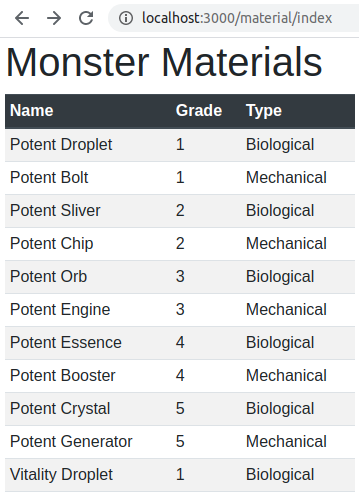
No comments:
Post a Comment
Post your comments here: